Version 1.2.2. is Here!
User-requested features. An enhanced layout. More innovation.
We are proud to officially release the latest Fraction Finder software update. You can download it here now: Version 1.2.2.
For the past several months, we have been speaking with users about Fraction Finder feedback – in-person, on the phone, and over messages. After reviewing with our Technical Team, we determined the most-requested features, rolled up our sleeves, and got to work.
Now, if you own a Fraction Finder, you can download our latest update at no cost at all. The 3 main highlights of this new software (or the M.A.D. release) are below.
We call it the M.A.D. Release because of how impactful it will be to user experience.
- Molecule Indicators
- Adjustable Display
- Data Management
… and that only scratches the surface. We have also made several more additions, changes, and revamped the display visuals. Click here for our entire changelog.
See screenshots below.
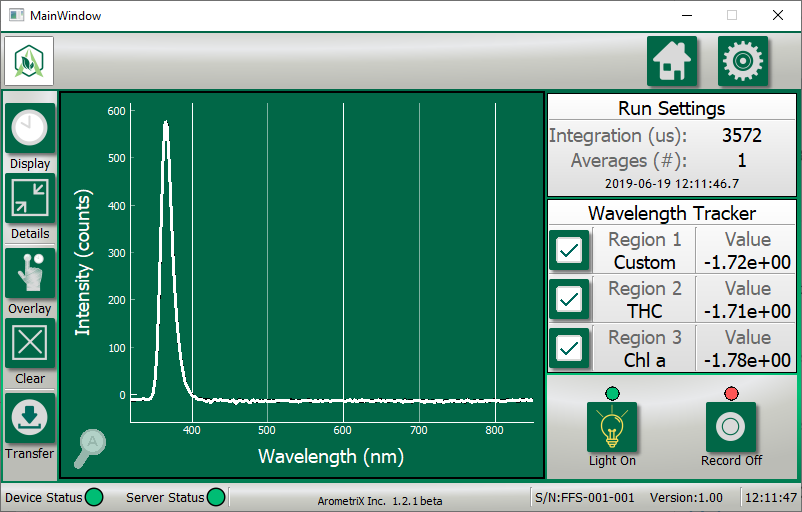
Molecule Indicators 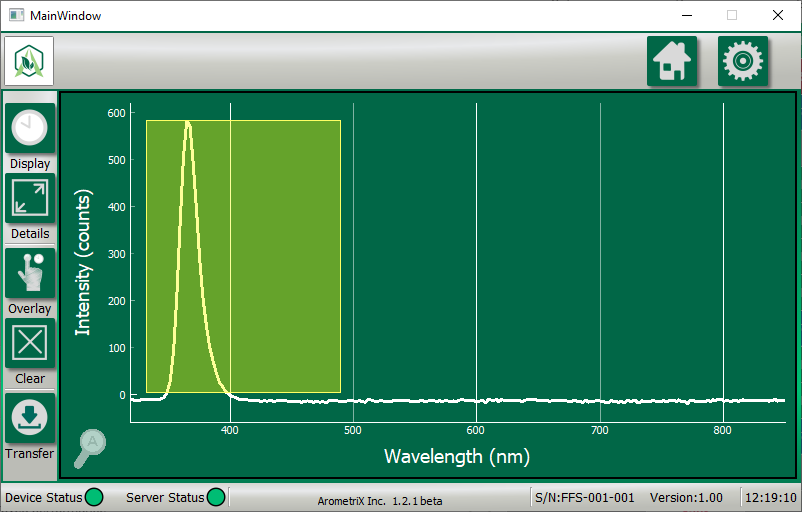
Zooming 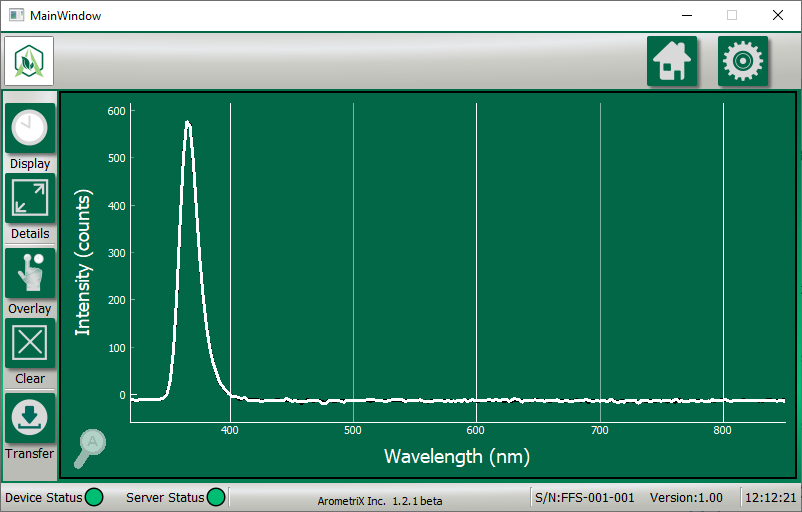
Full Screen 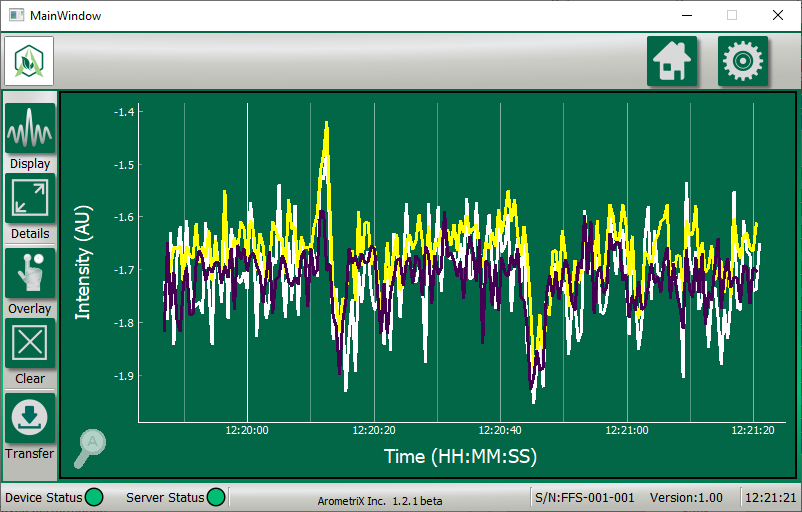
Full Screen – Multiple Wavelengths 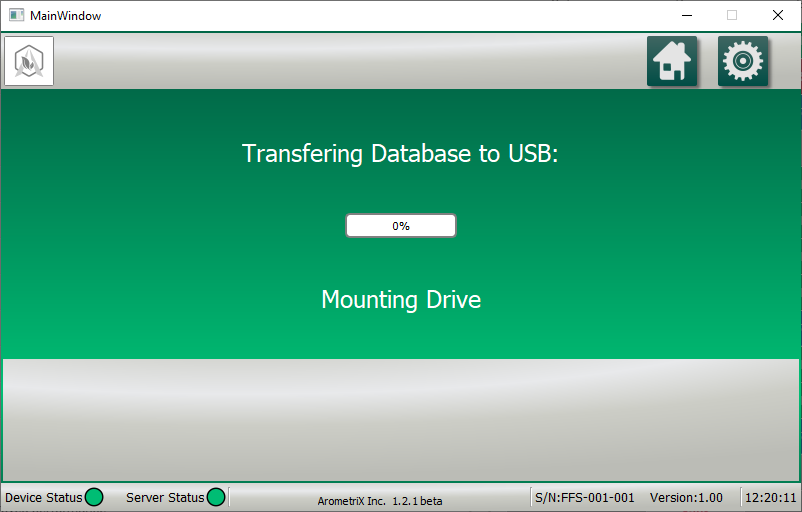
Data Transfer 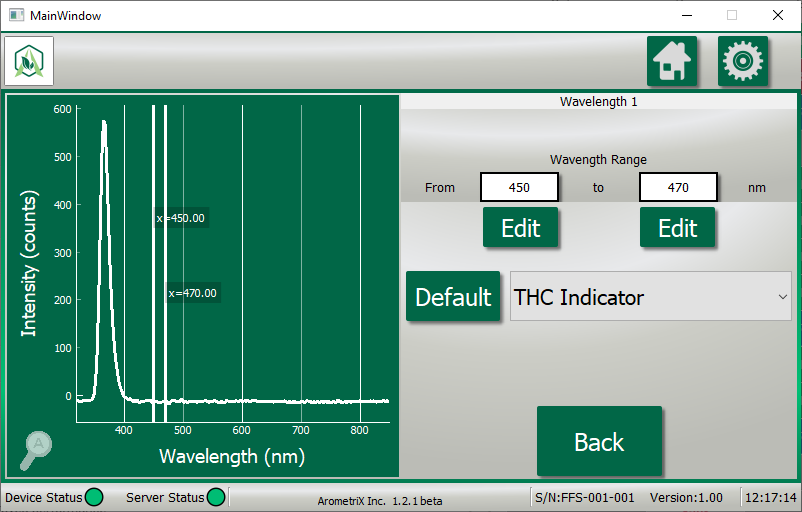
Editable Ranges 
Custom Range 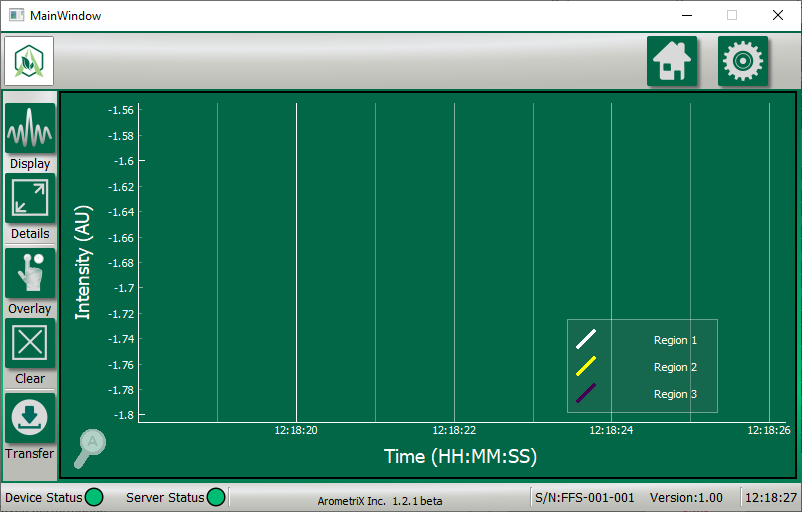
Tracking Colors 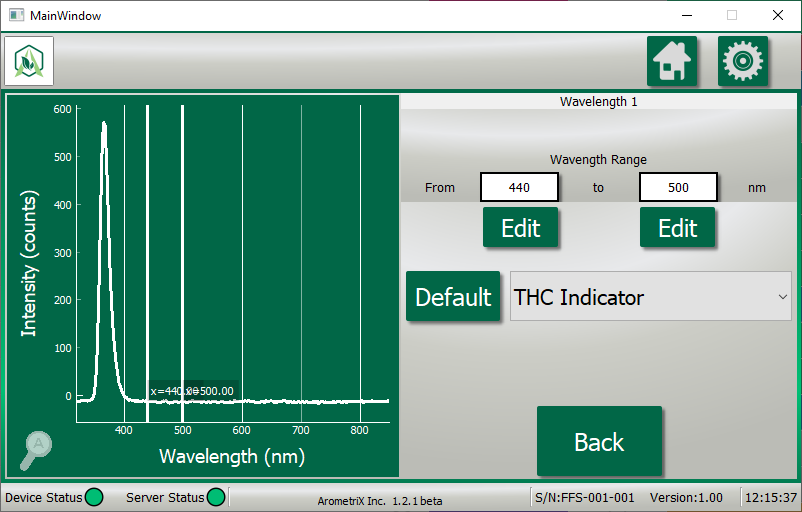
Editable Ranges
Below are the steps to download the update.
These steps are the exact same as the last software update; however, it will take much less time to install (5-10 minutes).
Warning: You should do these steps far in advance before using the Fraction Finder (~10 minutes)
1) Find the .fff file on our website. Copy the Fraction Finder Firmware (.fff) file to a USB flash drive. (It is preferred the USB flash drive not have other data on it, but it truly doesn’t matter if it does.)
2) Turn off the Fraction Finder.
3) Plug the flash drive into the USB port on the bottom of the Fraction Finder.
4) Turn the Fraction Finder on.
5) After the initial boot screen, you should see a Firmware updater screen appear on it. You will see the text pop up saying things like authenticating and extracting the firmware.
- You will notice that it will relatively quickly hit 41%, then it won’t update at all for about 10 minutes. This is normal, and should not be considered bad.
- DO NOT UNPLUG THE FLASH DRIVE YET. This can cause your system to become corrupted and unrecoverable unless it is shipped to Arometrix.
6) After the firmware update, you should see the software boot up as normal.
7) Unplug the flash drive from the Fraction Finder.
8) Delete the .fff file from the flash drive. If you don’t, and you plug it in, on boot up, it will try to update the firmware again, causing you to have to go through this entire procedure.
Visit our Instagram for more info and daily updates.